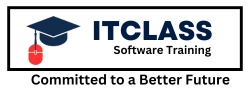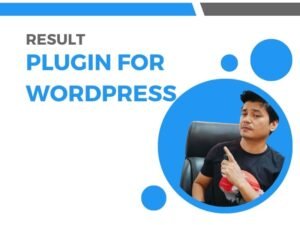Advance Excel - All in one
- Description
- Curriculum
- Reviews
Start Advance Excel
| Excel ✔ |
| Advance Excel ✔ |
| Excel MIS ✔ |
| Excel VBA Tips* ✔ |
| Regular Update ✔ |
| 1000 + Formulas ✔ |
| One Time Payment ✔ |
| Life Time Access ✔ |
| Video Course ✔ |
| Language – Hindi ✔ |
| MCQ ✔ |
| Excel Shortcuts ✔ |
| Certificate* ✔ |
| On Demand Video ✔ |
| Live* ✔ |
| Course Type – Recorded ✔ |
-
1Excel Shortcut Key with CtrlVideo lesson
Excel Shortcut Key with Ctrl
-
2Excel Shortcut Key With AltVideo lesson
Excel Shortcut Key With Alt
-
3Excel shortcut key with shiftVideo lesson
Excel shortcut key with shift
-
4Excel shortcut key When "Inside The Cell"Video lesson
Excel shortcut key When "Inside The Cell"
-
5Excel shortcut key with function keyVideo lesson
Excel shortcut key with function key
-
6Excel Shortcut key with function part 2Video lesson
Excel Shortcut key with function part 2
-
7Excel shortcut key with formatting functionVideo lesson
Excel shortcut key with formatting function
-
8What is Excel12:03
In this video you will learn
- What is Excel
- Key features of Excel
- Type of Ms- office
-
9How to use Excel 365 Free1:51
This is video you will learn
- How to use Excel 365 free
-
10Day 3 - How to Excel WorkVideo lesson
-
11How to Excel work Part 2Video lesson
How to Excel Work Part 2
-
12Day 4- Absolute Refrence in Excel10:55
In this video you will be learn
What is Absolute reference
Type of Absolute reference
How to use Absolute reference
-
13Day 5 - How to Mearge Excel Sheet DataVideo lesson
-
14Day 6 - How to write data to multiple fields at once in ExcelVideo lesson
-
15Day 7 - How to calculate discount in ExcelVideo lesson
-
16Day 8 - If there is data on more than one sheet in Excel, then how are all the sheets linked together2:00
-
17Day 9 - Home - ClipBord & Font MenuVideo lesson
1. Home > Clipboard
2. Paste Special
Paste
---------------------------
Formulas
Values
Formats
Comment and Notes
Validation
All Using Source Theme
All except Borders
Formula and Number formats
Values and number formats
Operation
----------------------------
Note
Add
Subtract
Multiply
Divide
Skip Blanks
Transpose
2. Home > Font
-
18Day 10- Home > Aligment Numner - Aligment - Font - Border - Fill - ProtectionVideo lesson
-
19Day 11 - Condition formattingVideo lesson
Condition formatting
- Highligh cell rules
- top/bottom rules
- Data Bars
- Color Scales
- icon sets
- Format as table & color style
-
20Day 12 - Home &CellVideo lesson
Home > Cell
- Insert >
- Delete >
- Format > Cell Size > Row Height | Autofit row Height |
- Column Width,
- autofit column width ,
- Default width
- Visibility > hide & unhide
- Organize sheet > Rename sheet,
- move or copy sheet,
- Tab color
-
21Day 13 - Editing All opiton FillVideo lesson
Editing - Fill >
- Down
- Right
- Up
- Left
- Accross Worksheets
- Series
- Justify
- Editing > Flash Fill
-
22Day 14 - Clear All optionVideo lesson
Clear > Clar all | Clear | Formats | clear contents | Clear comments and notes | Clear Hyperlinks | remove Hyperlink
Shorts & filter
-
23How to lock data in excelVideo lesson
-
24Day 15 - Pivot table | Pivot chartVideo lesson
-
25Day 16 - Charts | Type of ChartsVideo lesson
-
26Day 17- SymbolsVideo lesson
-
27Day 18 - Page Layout all optionVideo lesson
Page Payout > Page Setup
Margins | Orientation | size | Print area | Break | Background | Print Title | scale to fit | Gridlines | headings | Arrange
-
28Day 19 - Define name | name manager | Create from selectionVideo lesson
Define name | name manager | Create from selection
-
29Day 20 - Formula auditingVideo lesson
Formula auditing - Trace precedents | trace depedents | reove arrows | evaluate formula
-
30Day 21- Get & Transform dataVideo lesson
-
31Day 22- Filter | Advance filterVideo lesson
-
32Day 23 - Data ToolsVideo lesson
Text toColumn | Remove Duplicate | Data Validation | Consolidate
-
33Day 24 - What if analysisVideo lesson
-
34Day 25- Gool Seek | Data TableVideo lesson
-
35Day 26- Outline > Group data | unGroup data | SubtotalVideo lesson
-
36Day 27 -Comment | NotesVideo lesson
-
37Day 28- How to Lock Excel fileVideo lesson
-
38Day 29 -Workbook viewVideo lesson
Page break preview | page layout | custome view | naviation | gridlines | formula bar | Headings
-
39Day 30 - New Window | Arrange all | Freez PanesVideo lesson
-
40Day 31 - MacrosVideo lesson
-
41Day 32 - Basic FunctionVideo lesson
All About Basic Function
-
42Day 33 - Text FunctionVideo lesson
1. Get the LENgth of a text string
2. Change case to UPPER, lower, or Proper
3. CONCATENATE a text string
4. Use INDIRECT to create a reference from a text string
5. Use CHAR to return special characters
6. SUBSTITUTE text within a string
7. Use TRIM to get rid of extra spaces
8. Use FIND and SEARCH to get the position of text in a string
9a. Use MID, LEFT and RIGHT to extract text from a string
9b. New TEXTAFTER, TEXTBEFORE functions
10. Count the number of spaces in a string
11. Count occurrences of a string within text
12. Split text into columns using formulas
13. Get the last word in a string
14. Get the Nth word in a string
15. Convert a string to an array of words
16. Convert a string to an array of characters
17. Use EXACT for case-sensitive text comparisons
18. Create a SEQUENCE of characters
-
43Day 34 - Logical UnctionVideo lesson
-
44Day 35 - Accounting FunctionVideo lesson
-
45Day 36 - Lookup FunctionVideo lesson
-
46Advance Option in Conditional FormattingVideo lesson
Conditional Formatting
- Highlight all the black cell
- Highlight all the text
- Highlight all the number
- Highlight all the errors
- Highlight all the odd rows
- Highlight all the even rows
- Highlight atternative cells (01)
- Highlight atternative cells (02)
-
47Conditional Formatting Part 2Video lesson
Conditional formatting
- Highlight all the names started from "D"
- Highlight all the names ended at "a"
- Highlight all the names started from "D"
- Highlight all the five characters name whose 2nd character is "a"
- Highlight all the names not containing "E"
-
48Conditional formatting - Part 3Video lesson
Advance option of conditional formatting
-
49Conditional formatting part 4Video lesson
Conditional formatting part 4
- Highlight all the players name who scored a half
- Highlight all the players name who scored a century
- Highlight all the players name who scored the maximum no of runs.
- Highlight all the players name who scored the minimum no of
- Highlight the 3rd highest scorers name
- Highlight the 2nd lowest scorers names
- Highlight all the players name and runs both who scored the maximum no of funs.
-
50Important key point of custom symbol like Comma, Hash, at sign, Plus, Left parentheses, Right parentheses, AsteriskVideo lesson
Important key point of custom symbol like Comma, Hash, at sign, Plus, Left parentheses, Right parentheses, Asterisk
-
51Pivottable in excelVideo lesson
-
52Advance Chart in Excel Part 1Video lesson
-
54What is a Macro Code?Text lesson
-
55Basic Code - Add Serial NumbersBasic Code - Add Serial Numbers
This macro code will automatically add serial numbers to your Excel sheet, which can be helpful if you work with large amounts of data.
-
56Basic Code - Insert Multiple ColumnsVideo lesson
This code helps you to enter multiple columns in a single click.
-
57Basic Code - Insert Multiple RowsVideo lesson
With this code, you can enter multiple rows in the worksheet. When you run this code, you can enter the number of rows to insert and make sure to select the cell from where you want to insert the new rows.
-
58Auto Fit ColumnsVideo lesson
This code quickly auto fits all the columns in your worksheet.
-
59Auto Fit RowsVideo lesson
You can use this code to auto fit all the rows in a worksheet.
-
60Remove Text WrapVideo lesson
This code will help you to remove text wrap from the entire worksheet with a single click.
-
61Unmerge CellsVideo lesson
This code simply uses the unmerge options which you have on the HOME tab.
-
62Open CalculatorVideo lesson
In Windows, there is a specific calculator and by using this macro code you can open that calculator directly from Excel.
-
63Add Header/Footer DateVideo lesson
This macro adds a date to the header when you run it. It simply uses the tag “&D” for adding the date.
-
64Custom Header/FooterVideo lesson
When you run this code, it shows an input box that asks you to enter the text which you want to add as a header, and once you enter it click OK.
-
65Formatting CodesText lesson
Formatting Codes
-
66Highlight Duplicates from SelectionVideo lesson
This macro will check each cell of your selection and highlight the duplicate values. You can also change the color from the code.
-
67Highlight the Active Row and ColumnVideo lesson
I really love to use this macro code whenever I have to analyze a data table.
-
68Highlight Top 10 ValuesVideo lesson
Just select a range and run this macro and it will highlight top 10 values with the green color.
-
69Highlight Named RangesVideo lesson
If you are not sure about how many named ranges you have in your worksheet then you can use this code to highlight all of them
-
70Highlight Greater than ValuesVideo lesson
Once you run this code it will ask you for the value from which you want to highlight all greater values.
-
71Highlight Lower Than ValuesVideo lesson
Once you run this code it will ask you for the value from which you want to highlight all lower values.
-
72Highlight Negative NumbersVideo lesson
Select a range of cells and run this code. It will check each cell from the range and highlight all cells where you have a negative number.
-
73Highlight Specific TextVideo lesson
Suppose you have a large data set, and you want to check for a particular value. For this, you can use this code. When you run it, you will get an input box to enter the value to search for.
-
74Highlight Cells with CommentsVideo lesson
To highlight all the cells with comments use this macro.
-
75Highlight Alternate Rows in the SelectionVideo lesson
By highlighting alternate rows, you can make your data easily readable, and for this, you can use below VBA code. It will simply highlight every alternate row in selected range.
-
76Highlight Cells with Misspelled WordsVideo lesson
If you find hard to check all the cells for spelling error, then this code is for you. It will check each cell from the selection and highlight the cell where is a misspelled word.
-
77Highlight Cells with Error in the Entire WorksheetVideo lesson
To highlight and count all the cells in which you have an error, this code will help you. Just run this code and it will return a message with the number error cells and highlight all the cells.
-
78Highlight Cells with a Specific Text in WorksheetVideo lesson
This code will help you to count the cells which have a specific value which you will mention and after that highlight all those cells.
-
79Highlight all the Blank Cells Invisible SpaceVideo lesson
Sometimes there are some cells which are blank, but they have a single space and due to this, it’s really hard to identify them. This code will check all the cell in the worksheet and highlight all the cells which have a single space.
-
80Highlight Max Value in the RangeVideo lesson
It will check all the selected cells and highlight the cell with the maximum value.
-
81Highlight Min Value in the RangeVideo lesson
It will check all the selected cells and highlight the cell with the Minimum value.
-
82Highlight Unique ValuesVideo lesson
This code will highlight all the cells from the selection which has a unique value.
-
83Highlight Difference in ColumnsVideo lesson
Using this code, you can highlight the difference between two columns (corresponding cells).
-
84Highlight Difference in RowsVideo lesson
And by using this code you can highlight difference between two row (corresponding cells).
-
85Printing CodesText lesson
Printing Codes
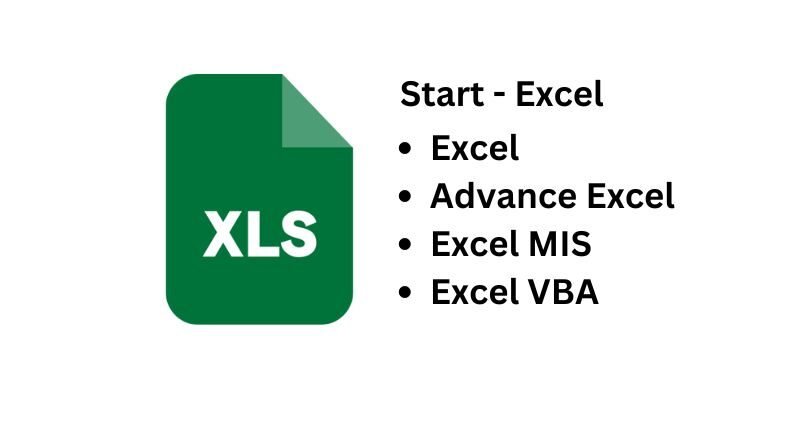
Archive
Working hours
| Monday | 9:30 am - 6.00 pm |
| Tuesday | 9:30 am - 6.00 pm |
| Wednesday | 9:30 am - 6.00 pm |
| Thursday | 9:30 am - 6.00 pm |
| Friday | 9:30 am - 5.00 pm |
| Saturday | Closed |
| Sunday | Closed |